Present Content Management Systems (CMS) market homes to many platforms that have their own special qualities and advantages. One that instantly catches the eye of any rookie or veteran developer is WordPress. WordPress is the most used platform with a staggering share of 39% of the entire internet and a 64% share of the CMS market. This is simply the reason why every developer considers WordPress before anything. Ghost is another rising platform in the CMS world. Even though it isn’t as widely popular and used as WordPress, Ghost actually is a very good platform that runs on NodeJS. It is a solid platform for many purposes, especially blogging, as it is comparatively faster and simple. Let’s take a look at the differences between the two platforms and how to migrate from WordPress to Ghost along with all your posts and comments.
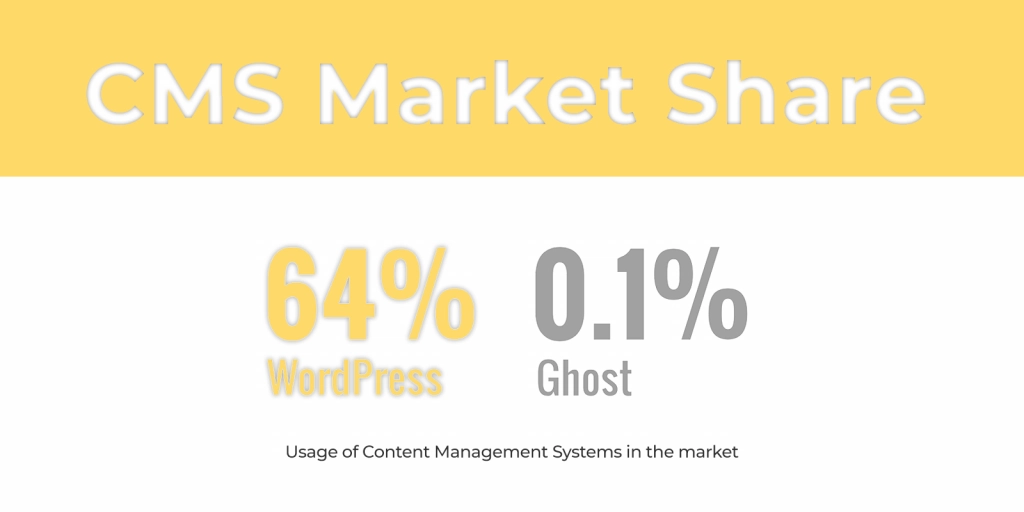
In this post, the following will be discussed in brief with all the necessary steps and instructions:
Introduction to WordPress and Ghost
Hosting options for Ghost
Migration from WordPress to Ghost
Migrating your posts
Migrating your comments (Hyvor Talk)
Customizing Ghost (Themes, plugins, etc.)
Installing Google Analytics and finishing up
Introduction: WordPress vs. Ghost
WordPress is a free open-source platform that is based on PHP. It is mainly famous as a blogging platform more than anything. The massive library of plugins and design templates that is available on this platform makes it irresistible to both amateur and professional web developers. Especially the plugins that facilitate various additional features to websites are the main reason why it has become the go-to CMS platform. However, all of these cool features come with a few catches. One might require extensive knowledge of CSS and HTML to set up an advanced site for themselves. This can cost you a lot of time as well, so you might even end up wanting to hire someone to do it for you. This is one of the main reasons why most beginners tend to use simpler platforms such as Wix instead.
On the other hand, Ghost is also a top contender for the “WordPress Alternative” title. It is also a free open-source CMS platform that allows great customizability just like WordPress. However, Ghost is based on NodeJS and it is mostly popular for its simplicity. This platform also features a library of plugins but what stands out most is the minimalism in blogging. Most users compliment everything from the editor to other blogging features. It is arguably one of the better platforms for blogging at the moment. In comparison with WordPress, Ghost has become more user-friendly to both newcomers and experienced users; especially in the blogging department. Some other reasons why developers prefer Ghost over WordPress and other platforms are that it has faster loading times, freedom with resources, and built-in SEO.
If you are looking for an in-depth comparison between WordPress and Ghost, check out our WordPress vs Ghost post.
Hosting Options
Just like WordPress, Ghost also features 2 types of installing options for its users. The official hosting option by Ghost is known as Ghost(Pro) and starts at a monthly fee of $30. The pricing and packages differ according to the user’s need and there are plenty of packages specified for standard and business use. These official hosting options get additional features like automatic maintenance and backup options. The Ghost(Pro) hosting will get your website/blog up and running in a matter of a few seconds. It initially gives you a subdomain and you can change it to your own domain name whenever you want.
Ghost(Pro) hosting plans give the following advantages over other options:
Unlimited transfers and storage
Automatic updates and backup
SSL support
Global CDN and security protection
Support for all themes and apps
Ghost(Pro) seems easy and fun, but what if those rates are out of your budget and scope? If you are tech-savvy and maintaining the server and data by yourself isn’t a problem, Ghost can be installed on your own private server for free. On a VPS you can have Ghost running for cheaper. And the best part is that you have full control of it. The only downside is that you will be manually maintaining your own website and this could require great technical knowledge and quite the time.
There are even more hosting options for Ghost. In this guide, we are assuming that you have already installed Ghost on a platform or on your own server. Let's start migrating your WordPress site to Ghost.
Migrating: WordPress to Ghost
WordPress is a great platform for most bloggers. The whole platform was built to focus on blogging more than anything. The success of the platform also has become the reason for many people to migrate to other platforms. John O'Nolan, the founder of Ghost and also a core contributor to WordPress, has argued that WordPress has evolved into something far beyond blogging and has become unnecessarily complex. This is true to some extent as the plugin and template market has only gotten bigger over the years and users have too many of them to install and manage. So, if you are a blogger and want a simpler blogging experience, Ghost is arguably the best option.
Ghost is the right amount of customizability and simplicity. It isn’t just simple, but also fast. Your blog will load faster, be cleaner, and be simpler, all thanks to Ghost. The post editor is the most important for any blogger and with Ghost’s simple editor you can preview your content on the right side as you edit. It is refreshingly minimalist. So what if you want to transfer your already existing blog onto the Ghost platform with all posts and comments unharmed?
1. Migrating Posts
A major concern for all bloggers who are trying to switch platforms is the fear of losing all content. But worry not; plugins have made it easier for you to transfer all of your posts to your new platform. If you are planning on migrating to Ghost from WordPress, the Ghost Plugin for WordPress will make it seamless and easy.
Following are the steps to installing the plugin and transferring your posts all the way through;
01. Install the Ghost plugin on the plugin browser in WordPress or manually.
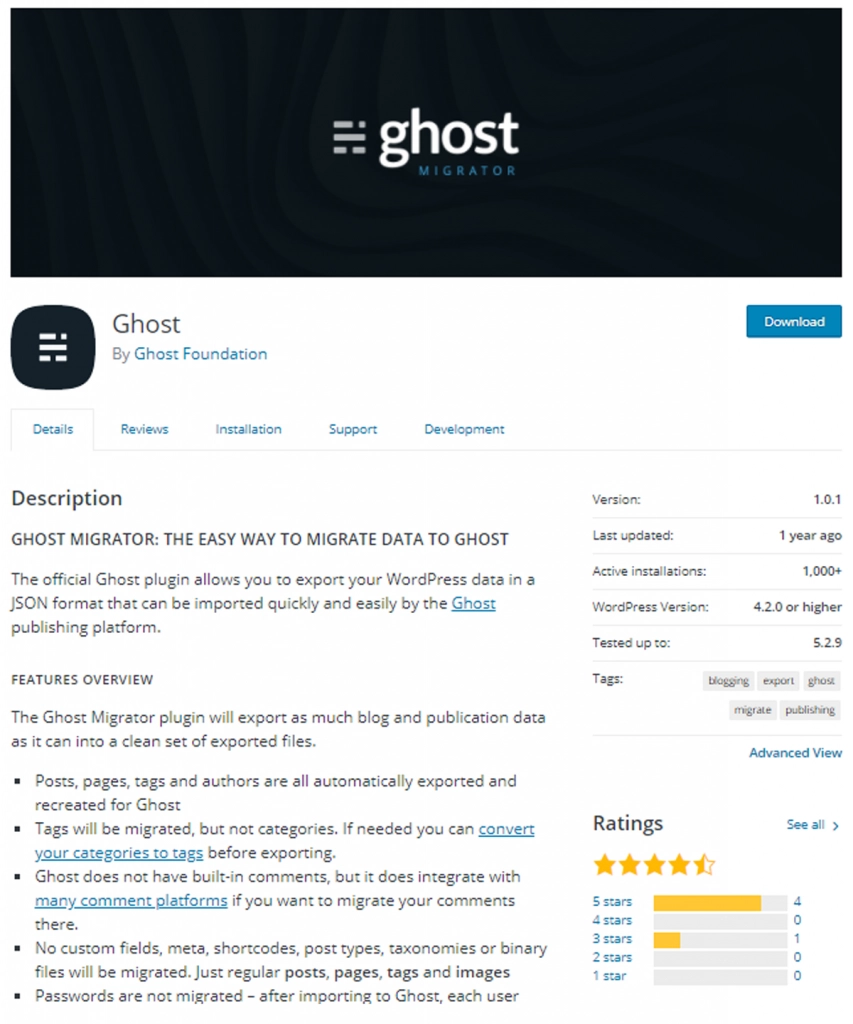
02. Go to the installed Ghost plugin on the WordPress admin console (Tools > Export to Ghost).
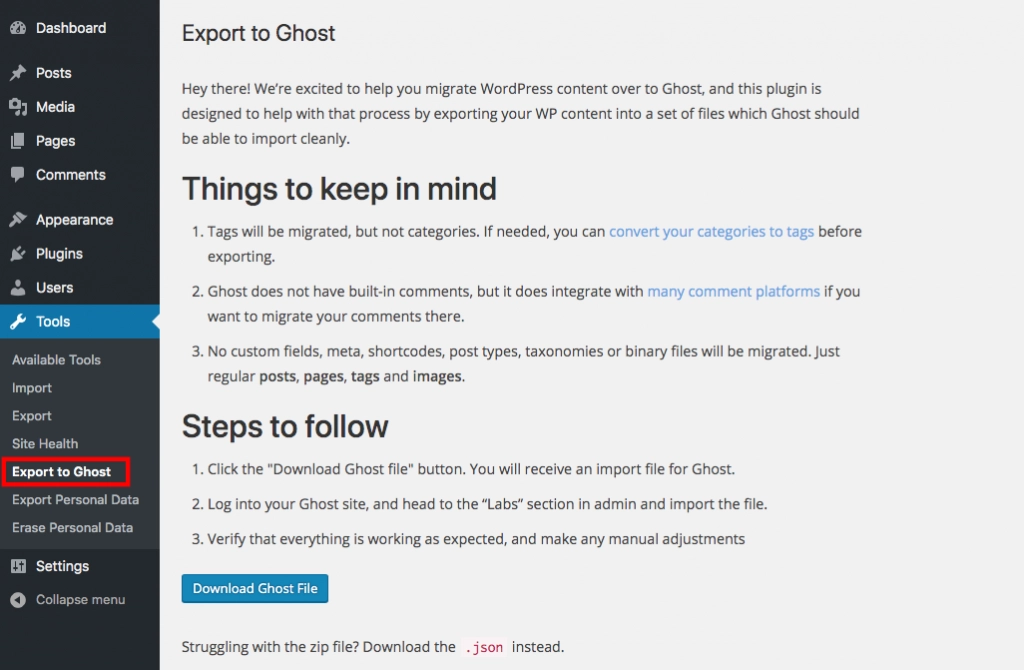
03. Click on the “Download Ghost file” at the bottom of the page and this will transfer all your content into a zip file.
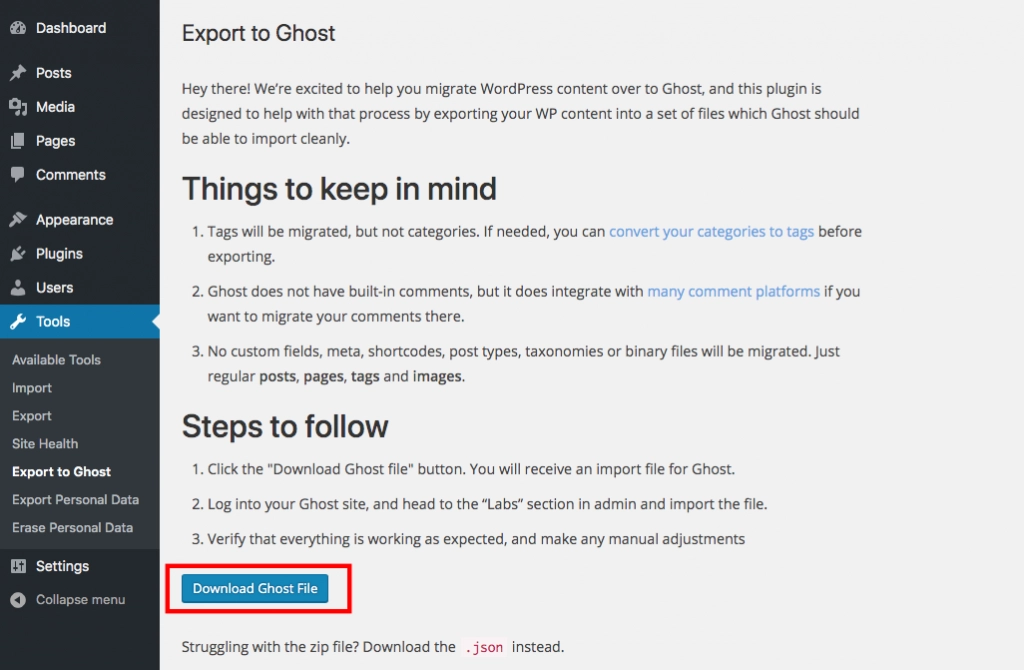
04. Save the Zip file on your PC.
05. Log into Ghost admin of your site and navigate to Labs.
06. Click on “Choose file” in the “Import content” section and select the previously saved zip file.
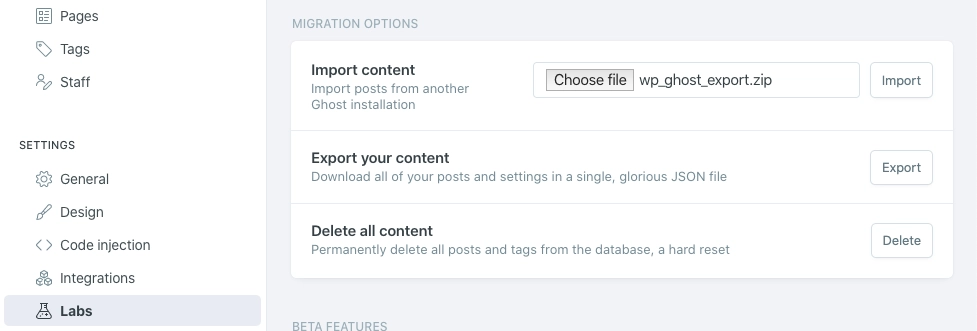
This simple process will have all of your WordPress content transferred over to your new Ghost site. Furthermore, Ghost will warn you if there are any errors with the content you just imported such as duplicate or malformed data.
2. Migrating Comments (Hyvor Talk)
The comments section of a blog is like the soul of the entire blog. It shows community interaction and brings life to the entire blog. WordPress has an in-built commenting system. However, when using Ghost, you'll need to use a third-party commenting platform such as Hyvor Talk.
If you are planning on migrating over to Ghost from WordPress and you need to transfer all your Hyvor Talk comments to your new Ghost CMS, the process is simple. Hyvor Talk also allows easier migrating options where you can easily import or export comments from both WordPress and Disqus. Therefore, the process involved in comment migration is also as simple as post-migration from WordPress to Ghost but has 2 different stages to it; exporting and importing. (Since we are working on how to migrate from WordPress to Ghost, the processes concerning the relevant platforms will be explained.)
Following are the steps for both exporting existing comments and importing them onto the new site:
01. Simply go on to “export posts” on the “tools” menu in the dashboard and download the file.
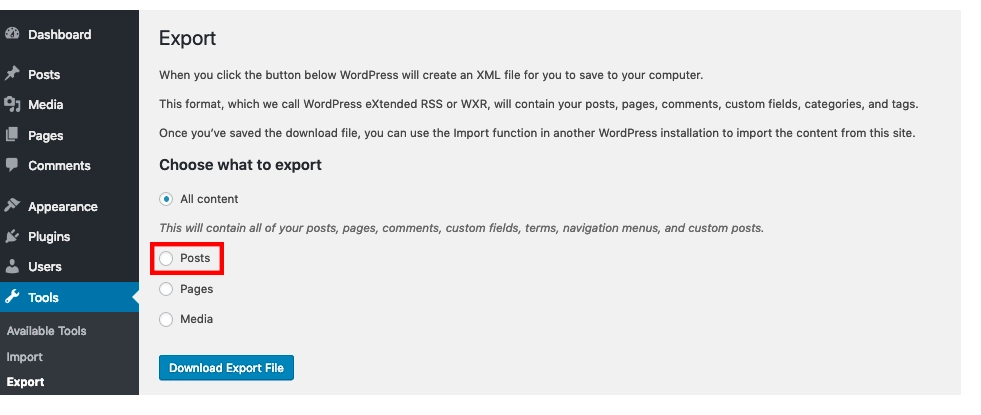
02. Now to import comments onto your new Ghost site, head over to the Hyvor Talk console and navigate to the “importing and exporting” section.
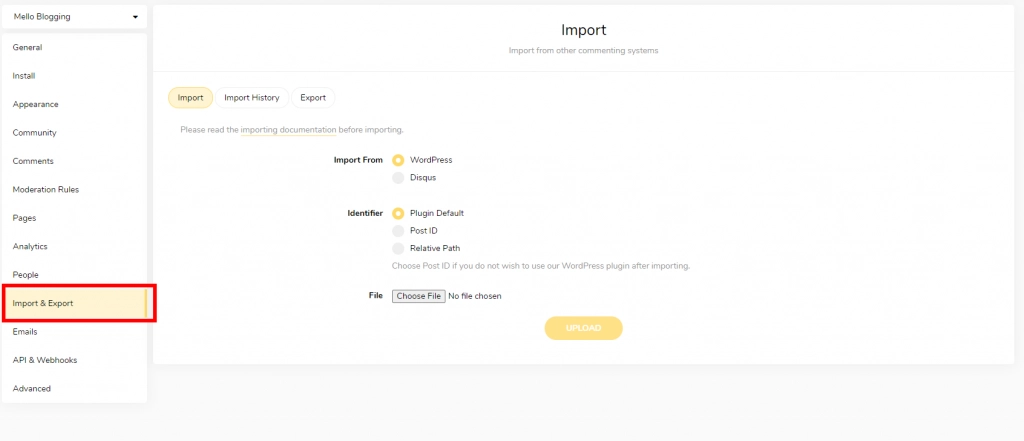
03. Go to the Import section and choose WordPress as the “Import from” option.
04. Select the exported file and click Upload.
Following are some important tips related to importing and exporting:
Important: Refer to the official support article for additional information about importing and exporting.
Exporting and importing may take some time to complete according to the length of the queue. Allow a day for the process to complete and you are informed when it completes via email. (Usually, the importing process does not take more than a few minutes.)
When importing comments, make sure to select the correct page identifier type as it will make the comments load correctly. The IDs can be set for posts and pages and this helps you load comments of versions of the same post into one place.
Note: When importing, you can select what type of ID to use with your platform and need (Post ID, Relative Path). In this case, since we’re importing on Ghost, you will need to use the ‘relative path’ and set up a page identifier like this in the embed code.
1id: location.pathnameIf you also like to set up a Ghost member’s login with Hyvor Talk, see our full Ghost comments tutorial.
Ghost Customization
Ghost and WordPress share one thing in common and that is their customizability. WordPress is known for having the biggest theme template market and the developers always find what they are looking for. The themes are also customizable, meaning that all elements can be manually edited to the webmaster’s need. Ghost also allows this freedom to its users and also features a rapidly growing marketplace for themes. Since it is open-source, developers can use these themes as a base to build their website by adding a little bit of creativity and imagination.
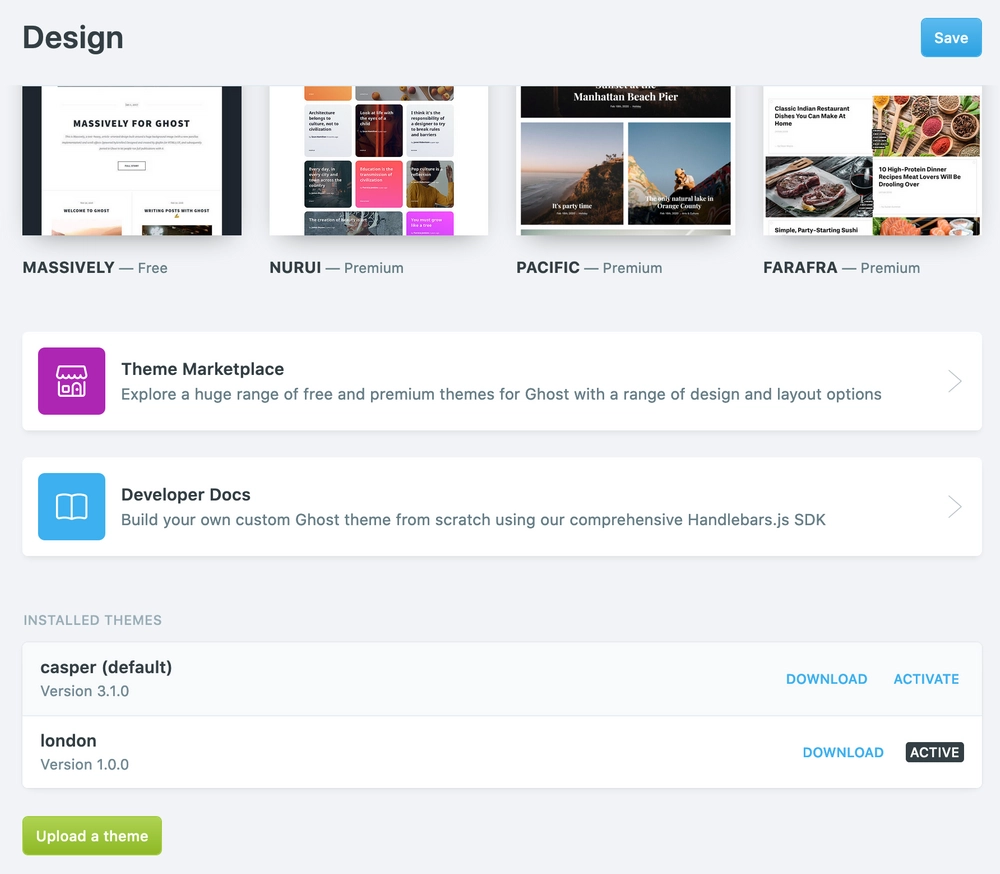
Installing a theme on Ghost is as easy as installing one on WordPress. You can simply find a theme that suits your scope and download it in the marketplace itself. Once downloaded you can install it by just clicking on the “activate” link next to the theme on the themes list. All themes are downloaded in zip format and you can always custom-install a theme from a third-party marketplace as well. Ghost also enables theme creation for any developer through the Handlebars templating language that is integrated. The customization possibilities are sky-high!
Finishing up
Once your migration is complete, you might need to consider adding a few more additional plugins that every blog should have. Ghost already packs pretty good SEO but you can still go for a different one if you aren’t happy with the default. The Ghost Integrations market contains all the tools you will need for your blog. And the final step to finishing up your Ghost site is installing Google Analytics. Google Analytics gives you in-depth site data to identify and better know the audience that visits your blog. It can be set up on your account in a matter of a few minutes.
The process of configuring your Google Analytics for your site is as follows:
01. Set up a new Google Analytics property in the Google Analytics portal.
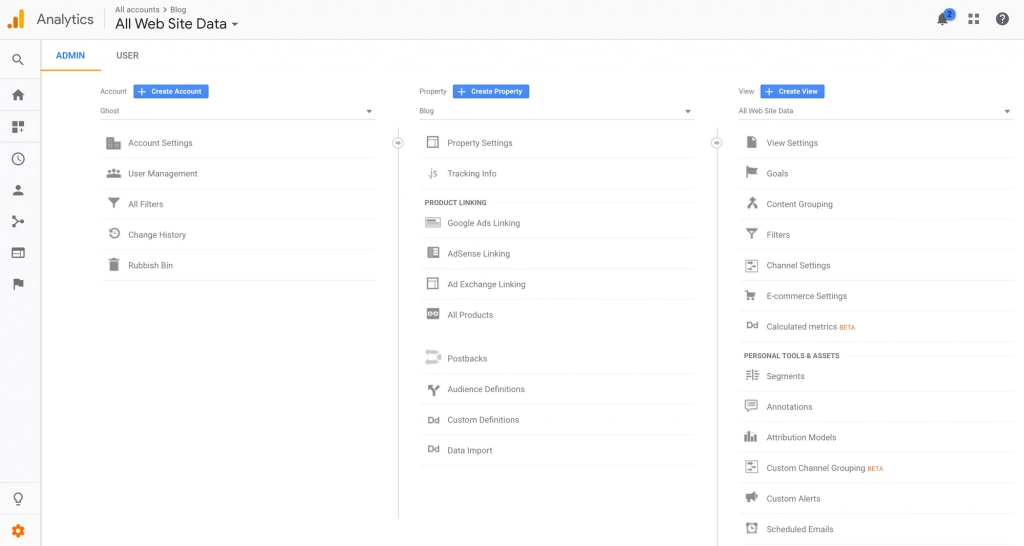
02. You are required to enter some additional info about your websites such as the website name, URL, time zone, and industry category.
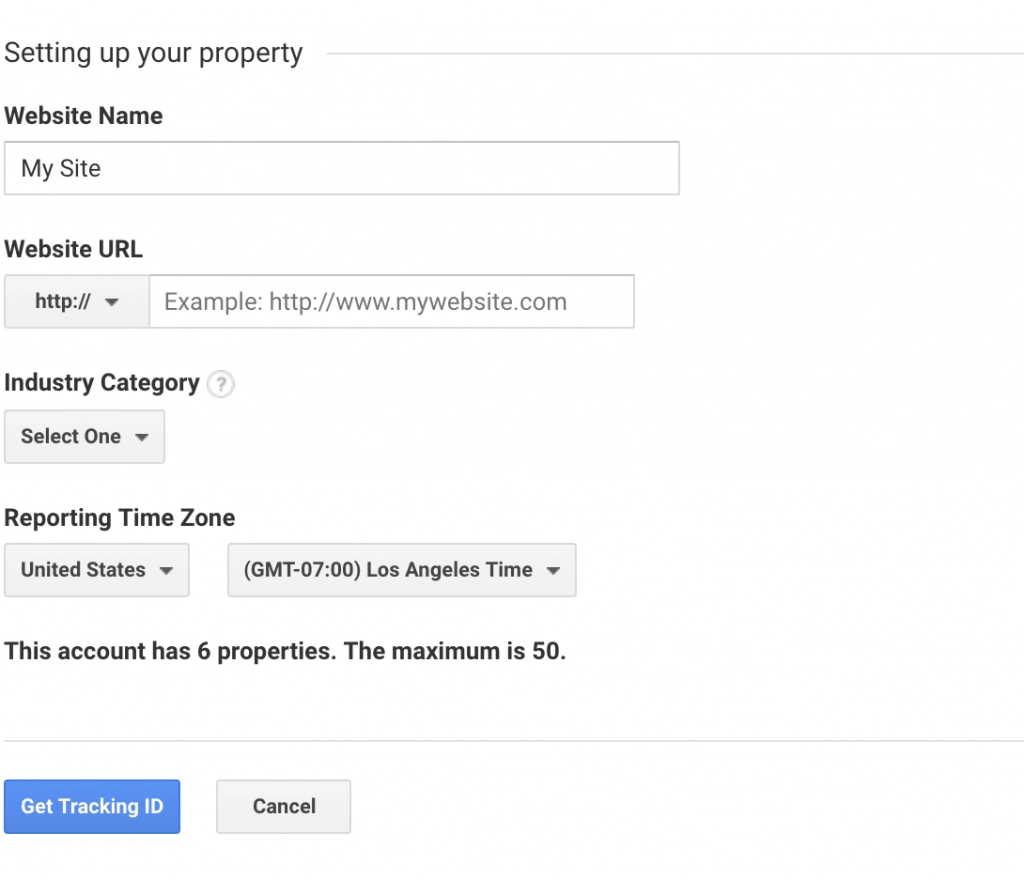
03. Once the property is created, you will be directed to the tracking code page. Copy it to the clipboard.
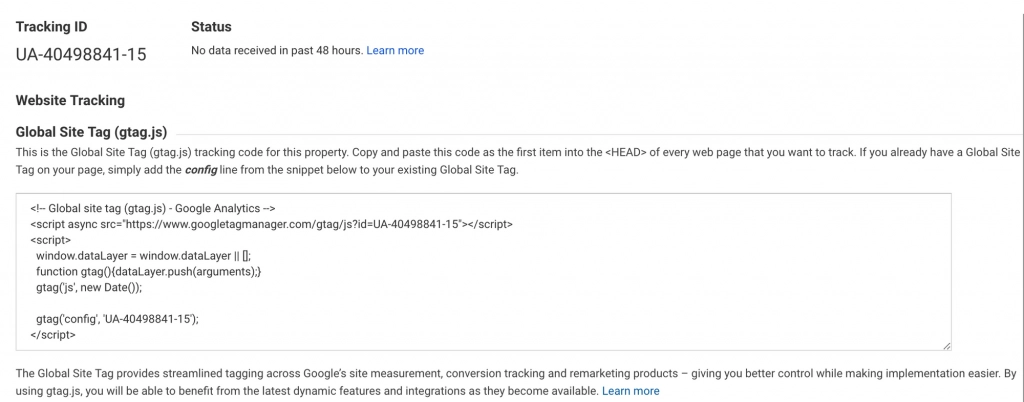
04. Use the global code injection feature found in the Ghost Admin settings menu to complete the integration. Make sure that the tracking code is added to the Header section and that the code can also be injected into individual posts and pages too.
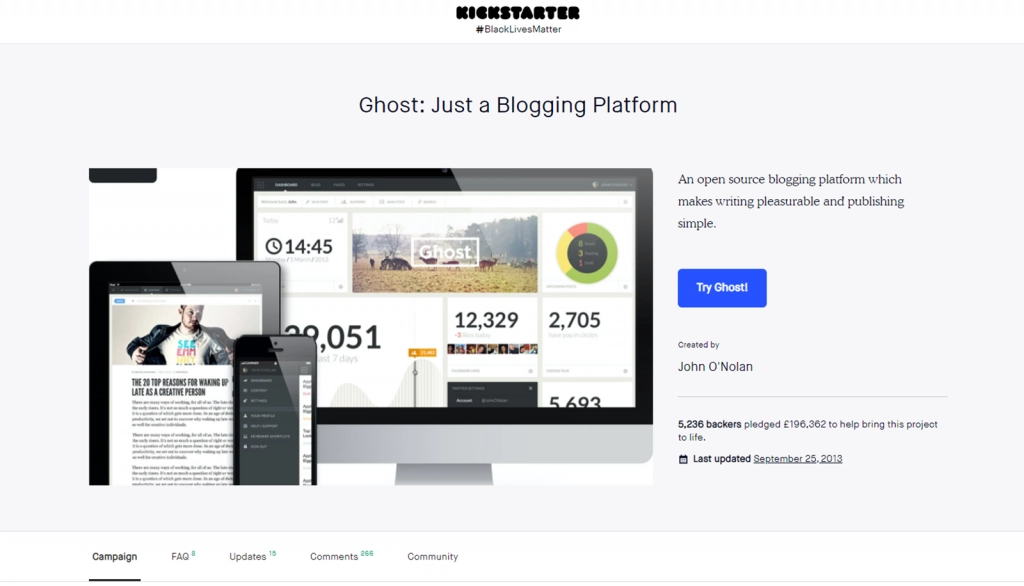
Now, that you have successfully migrated over to Ghost from WordPress without losing any posts or comments and have set up Google Analytics as well, you are now an owner of a simpler and faster blog. Over the years WordPress has become unnecessarily complex for bloggers and Ghost is the perfect answer. Ghost came to fruition through a Kickstarter campaign that raised over $300,000. It was marketed as “Just a Blogging Platform” and brought back the simpler days of blogging. It is an ideal platform for a blogger to start fresh but WordPress still stands as a more versatile option for most developers.
Facing any issues while migrating your posts and comments? Leave a comment below.
Comments