We have some updates to make moderation much easier and fun.
User Badges
Shadow banning, temporary banning, and trusting users
Comments moderation re-designed!
Email Moderation
Author Emails
1. User Badges
A long waited for the feature... Wow, your favorite commenters with a badge!
Configure user badges for your website at Console -> People -> User Badges.
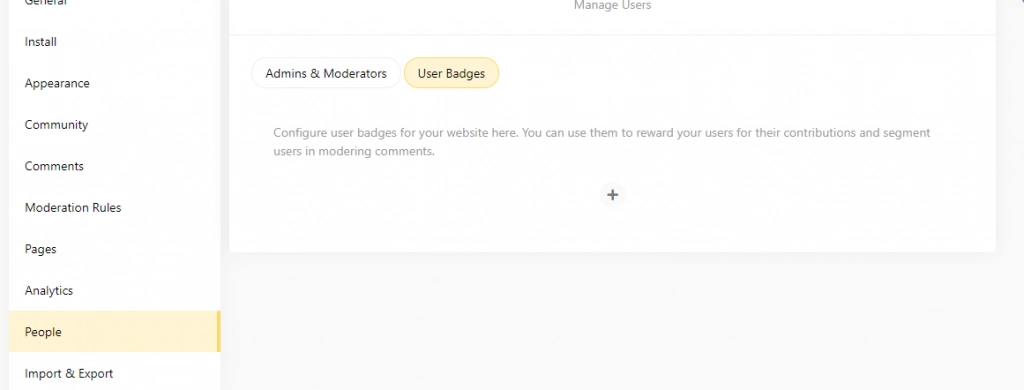
You can set a font color, background color, and text for each badge.
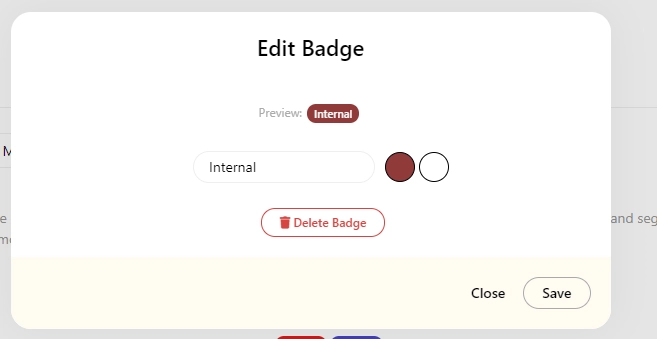
When someone publishers a comment on your website, you can assign them a badge from the Comments section of the console.

2. Shadow banning, temporary banning, and trusting users
Earlier, there was an option to ban a user. Now, we have a new user moderation popup with user stats and a bunch of options.
Click on the user's name or picture in the Comments section to open the moderation popup.
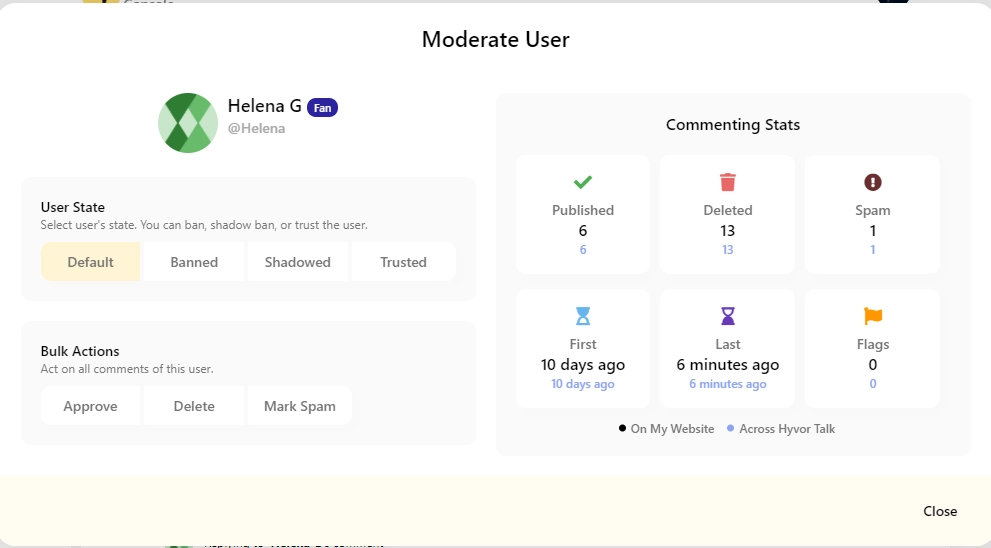
You can see an overview of the user's activity on your website and across Hyvor Talk in Commenting Stats.
User State
User state is a new concept. By default, all users have the default state. You can set it to
"Banned" to ban, which will restrict users from commenting in the future.
"Shadowed" to shadow ban. The user's future comments will be deleted as soon as the user publishes them, but he won't notice. They will see their comments as usual when logged in. Use this for trolls/spammers who are creating multiple accounts.
"Trusted" to trust a user. All of their comments will bypass spam filters, and moderation rules, and will get published immediately.
Temporary Banning
You can temporarily ban or shadow-ban users. After changing the user's state, turn on the temporary switch and set a date to unban the user.
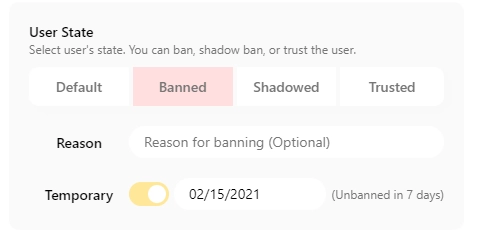
In the same way, you can moderate IP addresses.
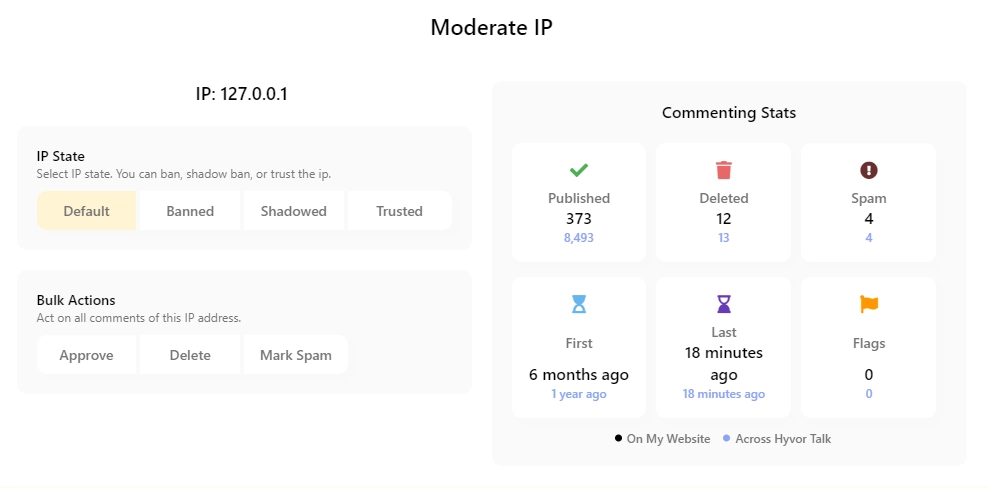
When both IP and user have non-default states, the user's state will be prioritized.
3. Comments moderation re-designed!
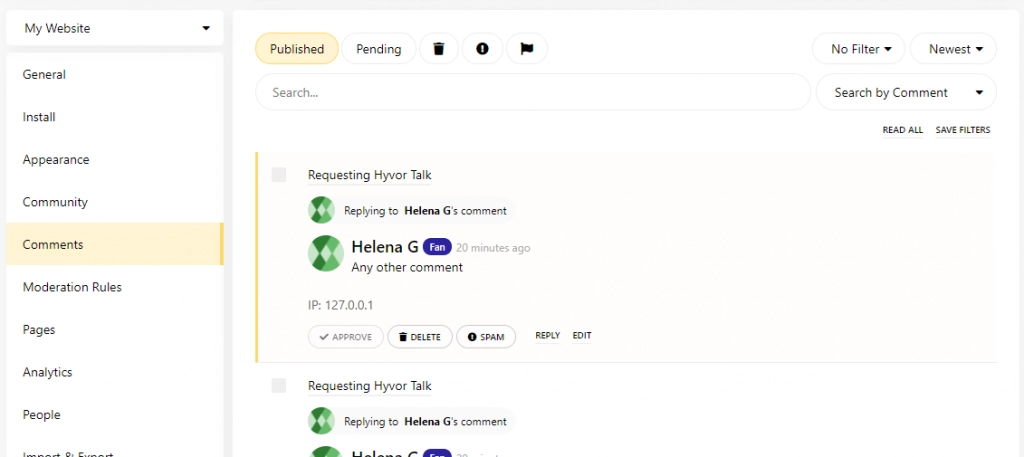
Comments are now categorized by their status - published, pending, deleted, or spam.
There's one additional category to view flagged comments
There are new powerful filters...
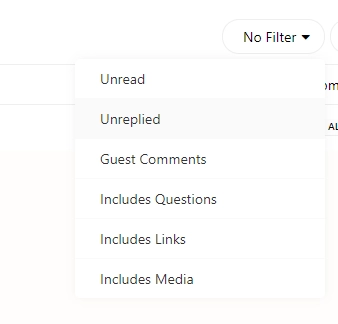
You can now search comments by comment body, page title, the username (exact), email (only for SSO and guest users), and IP address.
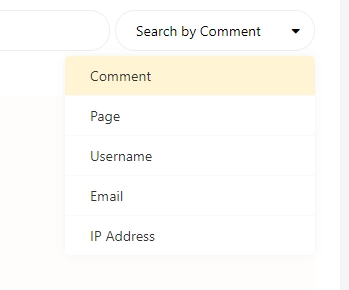
Most importantly, you can mark comments as spam now. Currently, there's no difference between deleting and marking it as spam. But, in the future, we'll be creating a few features to automatically mark comments as spam based on previous spam comments.
Use
Save Filtersbutton to save the current filters as the default when you visit the console next time.Click on the
Editedtag to view the edit history.
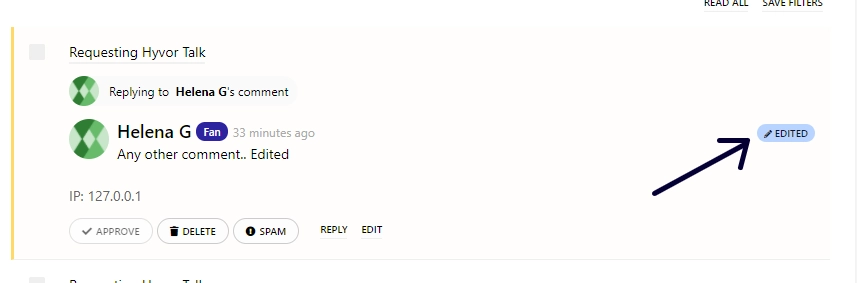
Keyboard Navigation
Making moderation even easier, you can navigate through comments using your keyboard.
Use up and down arrows to change active comments.
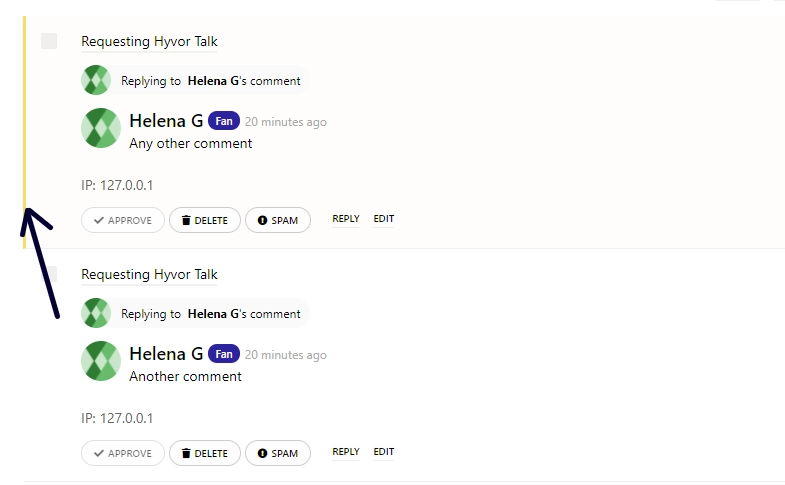
Use these keys to perform an action on the active comment.
aorEnter key- approvedorDeletekey - deletes- spam
HomeandEndkeys to jump to the first and last comments respectively.
4. Email Moderation
You can now reply to moderator notification emails to moderate the comment. New email notifications will look like this.
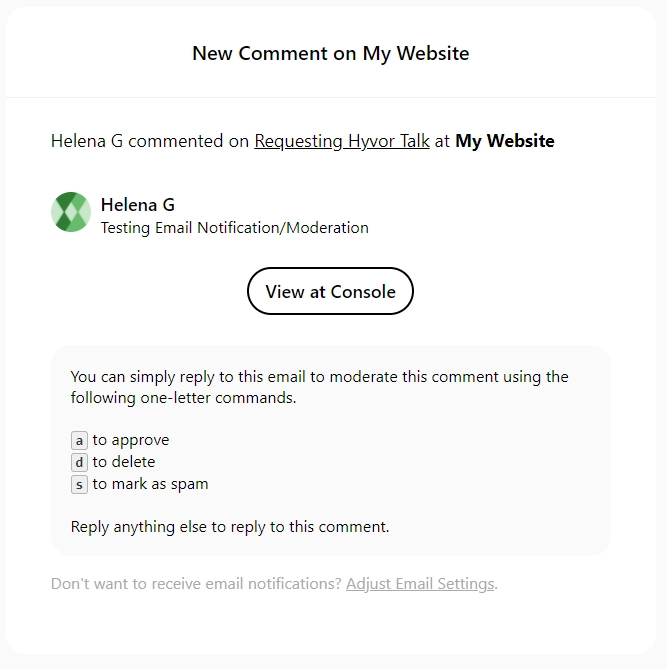
5. Author Emails
You can now set an author email for each page (Business Plan only). When someone adds a comment, the author will receive a separate notification email.
To learn more about setting up author emails, please visit our documentation.
What do you think of these features? How can we improve? Comment below. ✌

Comments